Microsoft SharePoint is one of the leading tools worldwide for internal communications. Collaboration is the key to growth, and Microsoft has enabled that on a grand scale with strong Microsoft 365, Teams, and Azure integrations.
The platform is packed to the brim with features, and it can be easy to miss some essential tricks and tools built into it. We think everyone using the Microsoft 365 suite should be able to use SharePoint to its fullest potential, so in this post, we'll cover our top Microsoft SharePoint tips.
What is Microsoft SharePoint Online?
Microsoft SharePoint Online is Microsoft's cloud-based productivity platform that lets businesses create interactive, easy-on-the-eye intranets. It facilitates internal file sharing and documenting and lets you create a useful knowledge base for your organisation.
Over the past 20 years, SharePoint has become a productivity powerhouse, with nearly 80% of today's Fortune 500 companies integrating it into their business processes.
One reason it's so popular is due to its sheer flexibility. It lets businesses create communication and collaboration tools however they want - whether that's through automation, website development, or just solid file sharing.
In addition to this, SharePoint is also a core part of the Microsoft ecosystem. This means it has tight integrations with other Microsoft products, such as Microsoft 365 and Teams, and only works to enhance your workforce's collaborative power.
Our top 7 SharePoint tips.
Add your branding to SharePoint.
Your business' brand is its identity. Without solid branding, companies can struggle to maintain a unique identity and stay a cut above the competition in the memory of those who interact with the brand.
SharePoint lets you add your branding, which can be a great way to enhance employee satisfaction and improve the cohesion of your intranet.
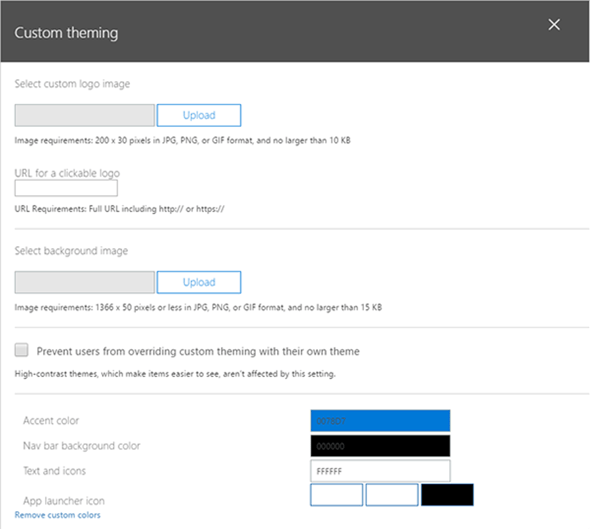
To change your branding, go to Settings → Organisation Profile → Manage custom themes for your organisation. Once there, you can add your brand's logo and customise the theme to fit your colour palette.
Enable Version Control.
Sometimes being able to go through the history of a document can be super helpful and important. SharePoint allows versioning, but it's off by default, so if you want to be able to see those versions, you'll have to manually enable the feature.
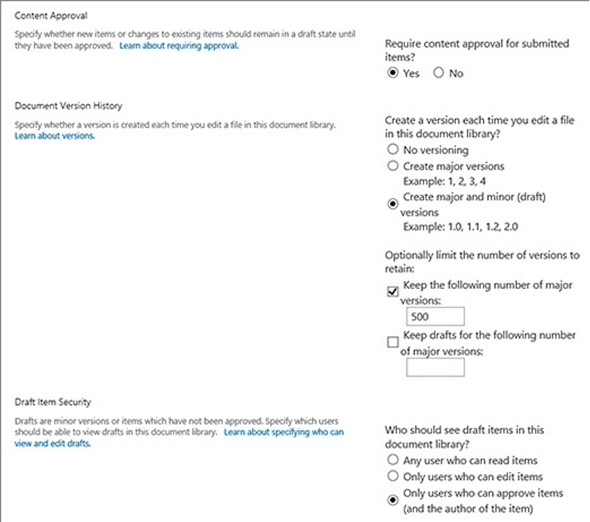
To turn versioning on, go to Settings → Library Settings → Versioning Settings and make sure that No Versioning is not selected. There are a range of settings available on this page, such as visibility options, and being able to limit the number of versions recorded.
Automate tasks with Power Automate.
Microsoft Power Automate is a standout automation tool, being able to create workflows throughout the Microsoft ecosystem, including SharePoint.
Automation can increase productivity significantly and save your team a lot of time. Automation tasks saved over 26,000 hours for companies worldwide last year by taking repetitive tasks away from humans and performing them automatically. Being able to integrate automation into your workflow will have many benefits, and SharePoint lets you do this with ease.
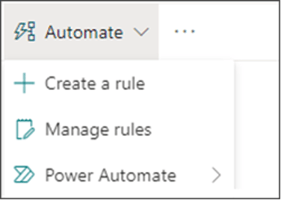
To use Power Automate in SharePoint to automate tasks and approvals, click on the Automate menu on your command bar, then click Power Automate. This will give you several options. Click Create a Flow to get started.
Set up alerts.
Alerts are a great way to know when a document changes within your SharePoint.
To set up alerts:
- Go to the relevant list or library you want to set alerts on;
- Select the file, link, or folder you want to receive the alert for;
- Click ... → Alert Me;
- Select OK.
Setting up alerts will let you stay ahead of any changes to the documents, links, and folders you set up alerts for.
Create logical naming conventions.
Organisation is key when it comes to getting the most out of SharePoint, and this includes the naming of your files. Rather than having confusing and messy names (we're all guilty of salesslidedeck_v1_finalFINAL), having a naming convention that all of your files use can prevent confusion in your SharePoint.
While you can't enforce specific naming conventions inside SharePoint, making sure that the naming convention is followed by staff is a great way to save time and stop confusion throughout your organisation.
Set up personalised views.
Being able to filter and view information is vital for working in any file system. SharePoint lets you easily set up Custom Views to filter out whatever you don't need when browsing files.
To set up personalised views:
- Open the view in your browser;
- Click on View in the toolbar;
- Enter the desired name in the Custom View toolbar;
- Change the settings to match your preferences, then click Save.
Tag Documents.
Tags are helpful in any system to quickly find what you're looking for. By tagging documents effectively, you can easily find documents much more efficiently.
The tagging feature in SharePoint has been discontinued, but you can still tag documents using metadata:
- Find the files you want to tag;
- Select the files you want to tag and open the Information Panel by hitting the info button in the top right;
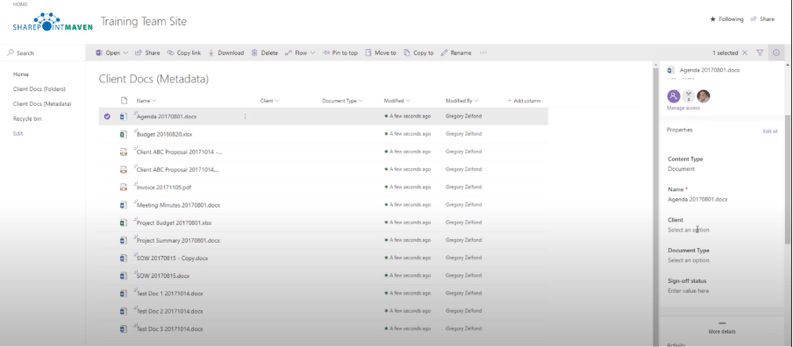
- Scroll down to the different metadata options. Here you can add metadata such as "Client" and "Document Type" which can be used to organise, search, and filter.
Looking for some extra help?
SharePoint is a powerful collaboration and communication tool that can be used in many ways and changed to fit your needs. These tips will help you unlock more from your Microsoft 365 investment and help use the robust file management, automation, and intranet capabilities that SharePoint offers.
If you need help getting started with SharePoint or other Microsoft products, book a call with us to see how we can help.
.png?width=150&height=56&name=Logo%20-%20navigation%20(light).png)